- Are you blessed with a Macintosh to experience the brighter side of computing but are still trying to forget your Windows XP box?
- Are you a Mac techie who wants to run some software which is released only to Windows XP systems and not yet entered the Mac world?
- Are you wanting to fascinate your friends with showing your skills by doing a dual boot?
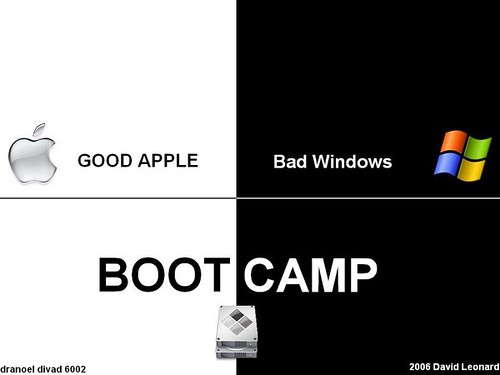
Whatever your motive is, if you want to run a Windows XP system along with a Mac OS in a Macintosh computer, then the best possible option for you is Apple's Boot Camp.The Bootcamp lets you install Windows XP on a Macintosh system and do dual boot.
So if you want to install Windows XP on a Mac using bootcamp, then follow the below steps:
- Download latest version of Mac OSX(currently 10.5.5) and the firmaware updates from the Apple Site .
- Create a Macintosh drivers CD by running BootCamp Assistant.These drivers are very important.So check once again if the CD has been properly written.
- Create a hard-disk partition so that Windows can be installed on it.Make sure the partition has a size ideally 10GB.This will provide sufficient storage for windows to install the OS and some required software.
- Now insert your Windows XP setup CD and start the installation.When asked to select the hard disk partition select C drive.Format it using FAT.NTFS format is not readable by Mac and hence to access the Windows XP drive from Mac , you have to format as a FAT partition.
- Wait for the XP installation to get on.Once the XP installation is complete, your system will be restarted by BootCamp in Windows XP automatically.
- Now take the Macintosh Drivers CD created in step 2 and install the Mac drivers.The drivers are extremely essential for your hardware to function properly.
